From the Dosimetry menu:
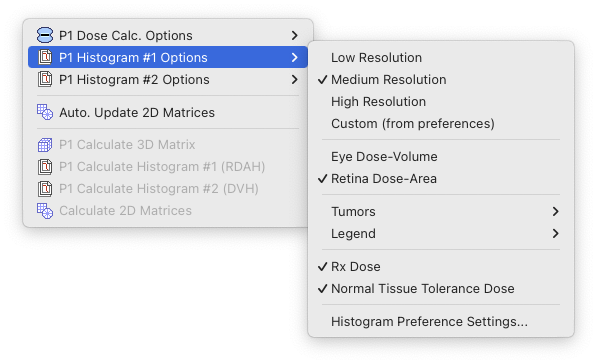
The Histogram Options menus control the resolution and appearance of dose-histogram calculations.
By default, histogram #1 is configured as a Retinal Dose Area Histogram (RDAH) and histogram #2 is configured as a Dose Volume Histogram (DVH).