Plaque simulator supports up to four tumors per plan, but defaults to single tumor mode in which only one tumor is included at any time. This sheet enables multiple tumors.
If a tumor name is empty, Plaque Simulator will automatically name the tumor, e.g. 'Tumor 1'. To repurpose an unused tumor as a retinal region of interest, enter a name for that tumor. You may optionally calculate dose-area histograms for retinal regions of interest.
The multiple tumor sheet of the Rx Window is opened by selecting the Multiple Tumors... item from the Rx Menu.
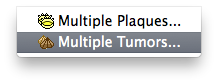
To enable multiple tumor mode, check the Enable multiple tumors control, then select the tumors to include, and lastly the Rx and TAX tumor.
- In single tumor mode:
- The active tumor is the tumor that is currently selected (e.g. by default tumor #1) for dragging, apex and base editing and so on.
- The active tumor is the only tumor to which prescription (Apex Rx) and Tumor AXis (TAX) table coordinates apply.
- Unincluded tumors can be repurposed as retinal regions of interest.
- In multiple tumor mode:
- You can select which tumors to include in dose-area calculations (e.g. tumors #1 and #2 are included in the example to the right).
- You can select which tumor is currently active for dragging, apex and base editing and so on.
- You can select which of the included tumors will be used for Apex Rx and TAX table coordinates.
- Unincluded tumors can still be repurposed as retinal regions of interest.