

From the File menu select Open. The MacOS file navigator & browser dialog will appear.
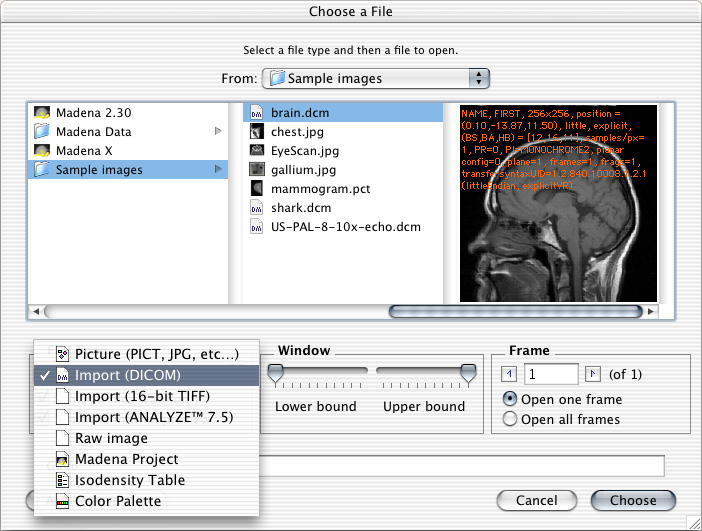
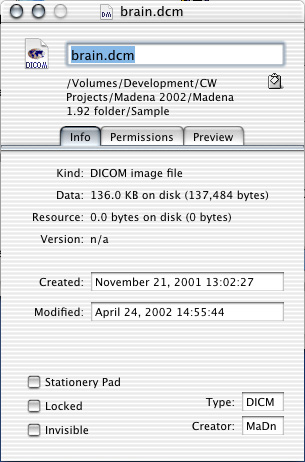
If the image Type and Creator of your DICOM files were set to 'DICM' and 'MaDn' when you download DICOM images to your Mac (using an FTP client such as Interarchy or a DICOM receiver such as DesAcc's Personal Server for Macintosh) they will be displayed with Madena's file icons in the Finder and you will be able to open the files as "Pictures" from Madena. You can also use utilities such as Bare Bones' SuperGetInfo (illustrated on the right) or SkyTag's File Buddy to set file type and creator.
Appending a ".dcm", ".dicm" or ".dic" tag to the end of the file name (e.g. Brain.dcm) is another way to help Madena to automatically recognize a DICOM file. Madena will open DICOM image files dropped on the Madena application icon in the MacOS finder if the files are of MacOS type 'DICM' or the filename ends in ".dcm". If there is no filename tag, Madena 3.1 and later will also attempt to identify DICOM files by searching for the 'DICM' prefix in file itself.
DICOM files on network servers or being read from CDs intended for Microsoft operating systems will not have MacOS file type and creator fields. They will probably be interpreted as 'TEXT' files by the MacOS. In this case you will need to select the "File type" Import (DICOM) from the popup menu illustrated above. This will instruct the MacOS to display all file types in the browser and Madena will assume that any file you select is a DICOM file. If you can see a preview of the file's image in the browser, then it is a DICOM file. If you attempt to open a file that does not fit the expected DICOM format you will be warned and you should choose to NOT open that file.
The "display range" sliders in the dialog adjust Madena's window and level preferences used for previewing DICOM and other 16-bit images. These settings will become the default window and level when the file is opened. As soon as the file is opened you should set window and level more precisely. Madena will remind you to set window & level if you enable "Prompt for W&L after opening an image" in preferences.