

Select Open from the File menu. Set Madena's File Type popup menu to Import (DICOM). Navigate to and and choose the DICOM movie file you want to convert to a QuickTime .mov file. Enable the Open all fames in file radio button and be sure to disable the Open all images in folder checkbox.
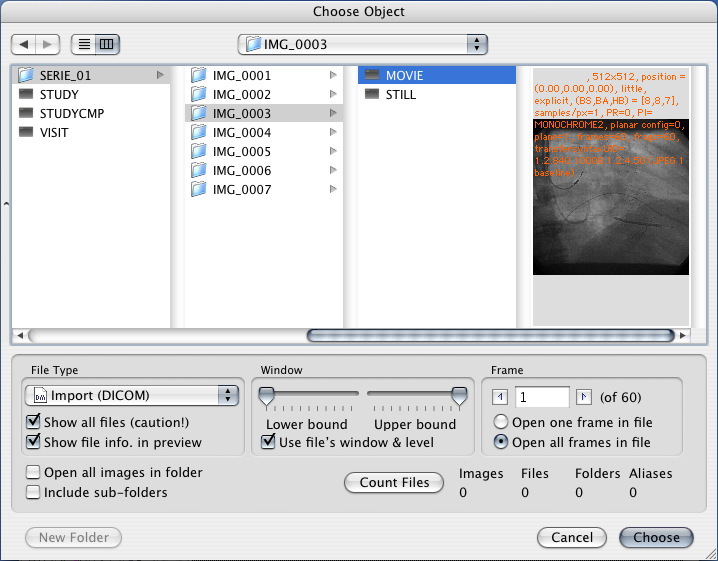
After the movie file has been opened, adjust window & level settings for best image contrast. Optionally select Madena's monochrome or color display mode to indicate which you want to convert. You can tint and/or apply other image processing tools to the images as they are made into the QT movie.
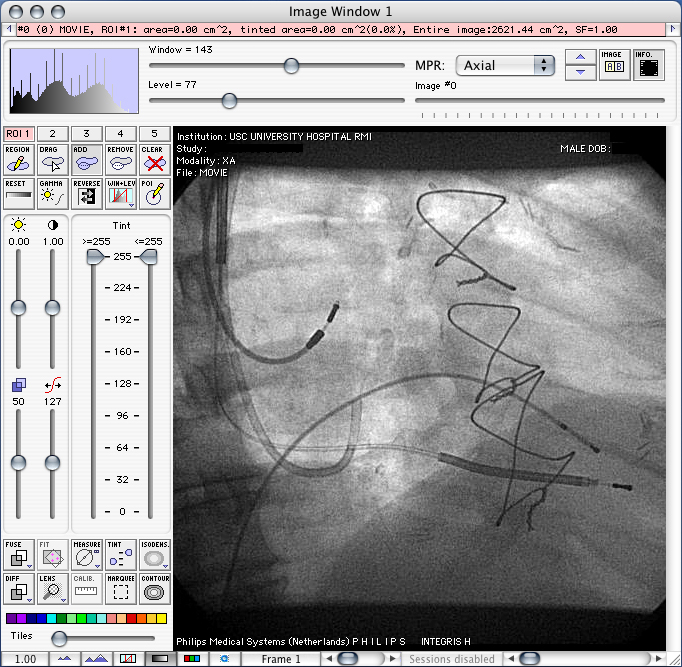
From the File menu select Export.
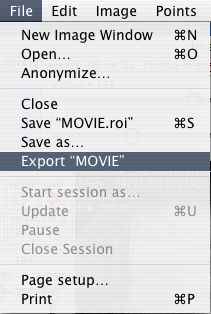
In the Save dialog select QuickTime Movie from the popup menu and enter a file name and storage location for your QuickTime .mov file.
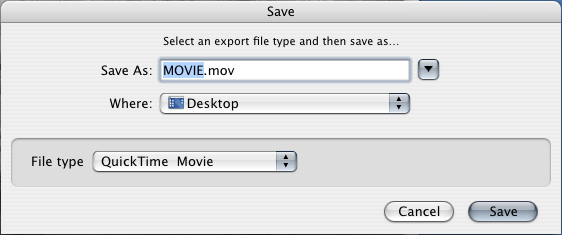
Adjust the QuickTime compression settings for best results with your type of data. The none setting provides the lossless quality but usually the largest file size. Experiment with the other codecs for the best compromise of file size and image quality.
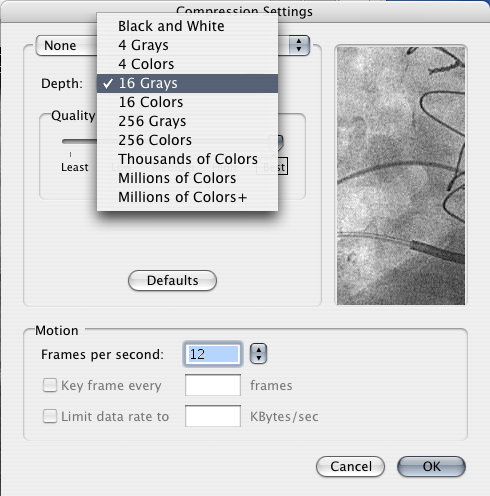
Click here for an example: Cardiac.mov (3.2 MB, Codec=JPEG B, Quality=Grayscale medium, 12 fps)